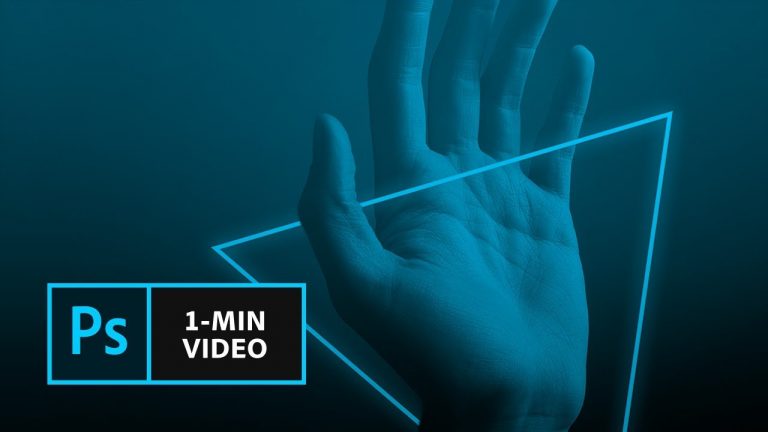
Electrify your photos with a glowing design.
Start from scratch, or download practice files (https://adobe.ly/2t18Wtk0) for a head start. Steps below.
1. Open neon-effect.psd in Photoshop.
2. Set Pen tool settings: Choose the Pen tool from the toolbar, or tap “P” on your keyboard to use the shortcut. In the Options bar, set the mode to Shape, Fill to None, and Stroke to White. Set the Stroke Weight to 15px.
3. Draw triangle: Click 3 points to define the area of the triangle. Make sure to click on the original point to close the triangle.
4. Apply Outer Glow: Make sure Shape layer is selected in the Layers panel (Window – Layers). Click the Add layer style icon at the bottom of the Layers panel. Choose Outer Glow.
5. Edit Outer Glow: Click the color thumbnail in the Layer Style dialog. Use the Color Picker to choose a color for the glow. Change the Opacity (e.g., 50%), Spread (e.g., 6%), and Size (e.g., 70px).
6. Apply and edit Inner Glow: Click the Inner Glow checkbox in the Layer Style dialog. Change the Blend Mode to Multiply. Change the color with the Color Picker. Increase the Size. Click OK.
7. Convert to Smart Object: In the Layers panel, right-click the Shape and choose Convert to Smart Object.
8. Create a Mask: Click the Add Layer Mask icon at the bottom of the Layers panel.
9. Mask areas: Choose the Brush tool from the toolbar, or tap “B” on your keyboard to use the shortcut. In the Options bar, set the Brush Size (e.g., 78px) and Hardness (e.g., 40%) as needed. Brush to remove the parts of the triangle you’d like to mask around the edges of the image. In the example, we masked the area around the thumb and wrist.
NOTE: Make sure the Brush Opacity is set to 100% in the Options bar.
That’s it!
To learn, more visit our Photoshop Tutorials page: https://adobe.ly/2LCfFlt
Subscribe: https://www.youtube.com/user/adobecreativecloud?sub_confirmation=1
LET’S CONNECT
Facebook: http://facebook.com/adobecreativecloud
Twitter: http://twitter.com/creativecloud
Instagram: http://www.instagram.com/adobecreativecloud/
Adobe Creative Cloud gives you the world’s best creative apps so you can turn your brightest ideas into your greatest work across your desktop and mobile devices.