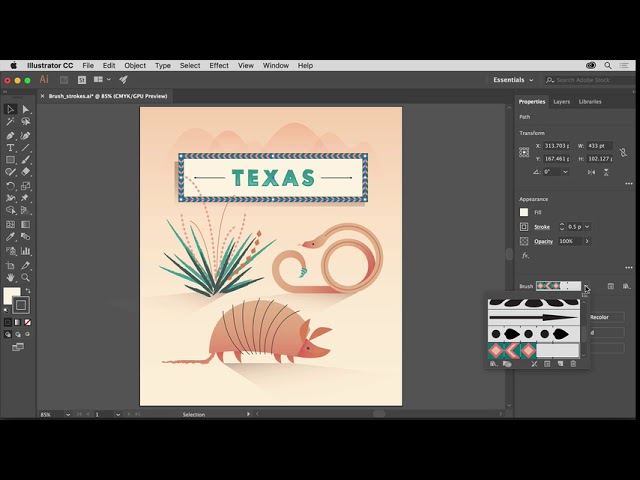
Illustrator Image Effects Basics | Adobe Illustrator CC tutorials | Add creative brush strokes, Explore how to add creative brush strokes to artwork using the Brushes panel. Learn the basics of working with images and effects in Adobe Illustrator CC, including how to add and edit effects, apply brush strokes, and more. #Adobe #GraphicDesign #Tutorial