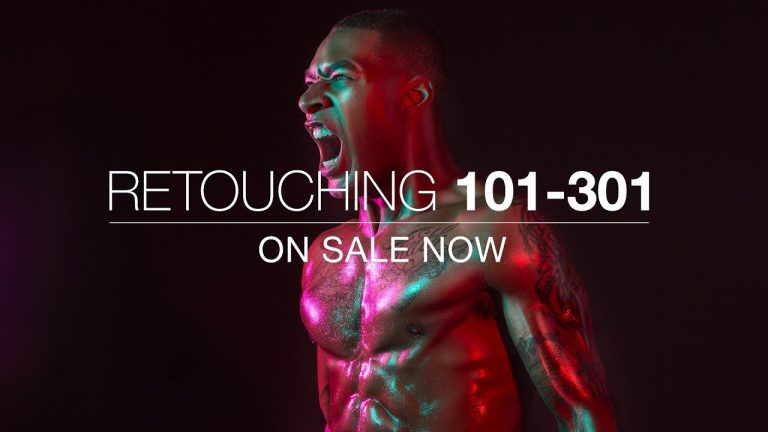
Now on sale! Get your copy here: https://phlearn.com/rtyoutube
You want your images to look beautiful. We all do. What is the point of investing so much time and money in photography, if you can’t produce images that you are proud of? Many of us struggle for hours and hours to retouch one image. If retouching is such an important part of our lives as creative people, we knew there must be a better way to do it.
Phlearn decided to go out and create a more effective process to retouch photos and Retouching 101-301 is the result of that effort. With Retouching 101-301, we believe we have delivered the most comprehensive, effective, and easy-to-follow retouching tutorial ever published.
10 Reasons You Will Love Retouching 101-301:
1. 35 Hours of Education – The longest, most detailed, most comprehensive tutorial Phlearn has ever made.
2. 47 RAW Images Included – A beautiful assortment of brand new images, covering a wide variety of indoor and outdoor shoots.
3. 30 Sections in Total – Skip doing the 10,000 hours of work Aaron has done and just download his brain in this bundle! Aaron will walk you through every retouching technique he has learned one-by-one.
4. Never Before Seen Technique – Aaron has developed a new retouching process he is calling, Luminosity Painting, which we think you will LOVE.
5. Brushes, Actions, and More – Included in your download are multiple retouching brushes, custom actions made by Aaron, and a skin-tone chart!
6. Full Body Retouching – Eyes, lips, mouth, hair, skin, muscles, fat, body position, arm/leg position, etc.. From head-to-toe, Phlearn covers it all.
7. Professional Workflow – From culling your best photos out of the hundreds you took to understanding every tool involved in professional retouching. We will make you a Pro!
8. Master All the Classic Techniques – Dodge & Burn, advanced sharpening, skin tone and color matching, recovering highlights and shadows, HDR, mastering the liquify tool, etc…
9. Creating the Perfect Final Image – Learn to swap heads/arms/legs from multiple images, how to apply digital makeup, how to retouch clothing, how to remove anything from a photo, and much more.
10. Master Frequency Separation – No one has taught frequency separation retouching in the level of detail that Retouching 101-301 does. You will master the technique by the end.
Now on sale! Get your copy here: https://phlearn.com/rtyoutube