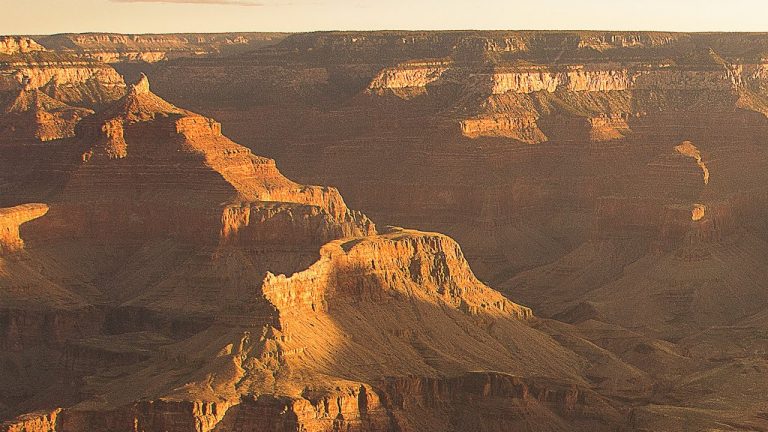
Common Issues with Vacation Photos
We all know that you can set up lighting and work with models to make a photo more interesting, but what happens when you have no control over your environment? That is the case much of the time when you are traveling, you have to take what you are given.
Some common issues with travel photos include:
Unwanted People in Background – Can usually be taken out with the Clone Stamp Tool
Haze or Fog – Use the Auto feature on Curves or Levels as covered in this episode
Unsharp Photos – You probably won’t have a tripod and your best lenses with you on vacation
Colors – The colors in your photos usually don’t represent the colors of the actual scene, a lot of the time due to errors in white balance.
Correcting Color
In this episode we show you how to correct color and exposure at the same time using the “Auto” feature that comes built into both Curves and Levels adjustment layers. We go in depth showing you the different options available in the Auto dialog, showing you how to change the algorithm used to correct color. These changes may sound small but they can make a huge difference in your images.
Sharpening
There are many ways to sharpen an image in Photoshop. In this episode we go over one of my favorite methods, particularly effective when dealing with landscape images. Instead of trying to sharpen the entire image at once we actually apply a small amount of sharpening over and over again. This results in a more natural looking image but one with incredible detail.
If you thought this episode was great our “Pro Tutorials” are about 10 times better, more in-depth detailed information, and are priced perfectly for the photographers and photoshoppers wanting to become the best. Of course we teach it the right way, you just have to get access to the lesson check out http://phlearn.com/pro-tutorials.
Make sure to subscribe to our Youtube channel for great videos, hangout with us on Google+, like us on Facebook, chat on Twitter, and capture moments on Instagram. All of our accounts have something fun to offer.
Phlearn Accounts
Website: http://phlearn.com
Youtube: https://www.youtube.com/channel/UC47XN5bhLTBH5TRFyKaUpKg
Facebook: https://www.facebook.com/Phlearn
Twitter: https://twitter.com/phlearn
Google+: https://plus.google.com/u/0/116791098…
Instagram: https://instagram.com/phlearn