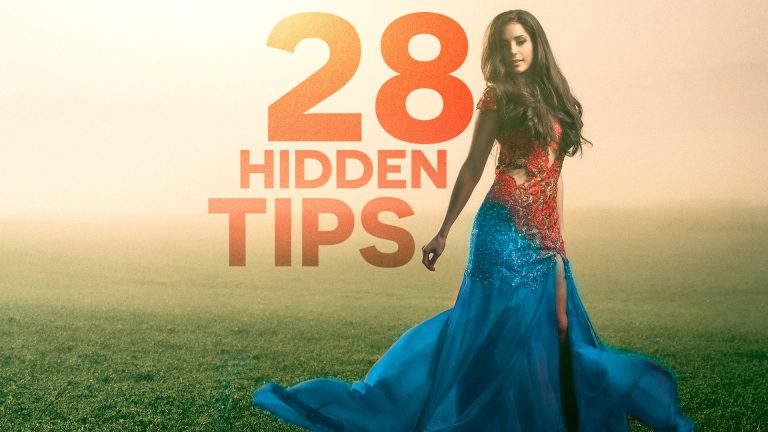
Check out another of my videos: “BREAKDOWN: Select and Mask vs. Refine Edge – Photoshop CC”
-~-~~-~~~-~~-~-
Written tutorial and downloadable hotkey chart is HERE: http://tutvid.com/photoshop/28-powerful-hidden-features-of-photoshop
VIDEO GUIDE:
0. Intro 0:00
1. Design Space (Preview) 0:51
2. Layers Panel Options 1:43
3. The Rubber Band 2:58
4. Selecting Skin Tones 3:34
5. Changing the angle w/ Clone Stamp 4:13
6. Commit Type Change Hotkey 5:51
7. Moving a Live Path Anchor Point Trick 6:27
8. Impressive Copy Merged Feature 7:08
9. Open a Flattened PSD to Save Time 7:57
10. Lock Transparent Pixels 8:40
11. Power of Blend If 10:04
12. Convert Layer Styles to Pixels 11:55
13. Moving a Drop Shadow 12:59
14. Bird’s Eye View 13:47
15. Copying CSS Styles from Photoshop 14:10
16. Paste Into/Outside Of 15:20
17. Spring-Loaded Hand Tool 16:49
18. Reverting a PSD 17:11
19. Adjust the Global Light 17:37
20. Spring Loaded Tools 19:06
21. Precise Painting Mode 20:04
22. Color Replacement Tool 20:47
23. Sample Color Outside of Photoshop 22:15
24. HUD Brush Resizer 23:17
25. HUD Color Picker 24:13
26. The Secret “Reset” Button 25:50
27. Instant Before/After Hotkey Trick 26:35
28. Hotkey for every Blend Mode 27:04
INSTAGRAM & MORE:
http://instagram.com/tutvid
Tweets by tutvid
https://www.facebook.com/tutvid
DESCRIPTION:
Photoshop is one of the most feature-rich and loaded applications on the software market today. You can use the application for 20 years and still not know many of the things you can do with Photoshop. This tutorial is going to rip the mask off of 28 hidden features within Photoshop that I love. Some of these features I use on a daily basis and some I only use a few times a month, but these are all hidden tips that most people don’t know about. Let’s learn some awesome tips and tricks together!
Download any of the images used in this tutorial here (girl in red dress & basketball kid are not available for download):
https://unsplash.com/photos/FhHGPO3aMsU
https://unsplash.com/photos/CMWRIzyMKZk
https://unsplash.com/photos/yvx7LSZSzeo
https://unsplash.com/photos/n3t4fIuVzLA
https://unsplash.com/photos/YjyUxvkr1CE
https://unsplash.com/photos/Bm0Ja6LZWl4
https://unsplash.com/photos/7ALI0RYyq6s