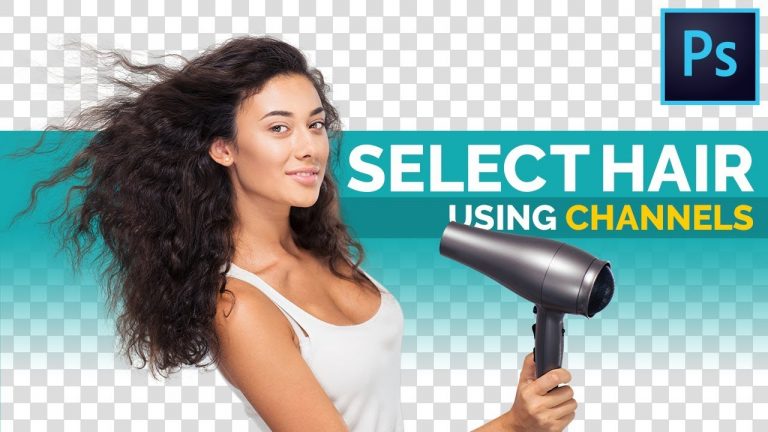
Discover the Amazing Power of Channels to Select Hair and Remove Fringes in Photoshop! Accurately mask hair and get rid of outlines or fringes in such a way that you can put your subject on ANY BACKGROUND!
In this tutorial, we will learn how to utilize the power of channels to select the hair, then we will use simple techniques like cloning, painting, and clipping masks to remove the hair fringe. In this video, I’m going to show you two examples in different situations so that the concept becomes clearer.
I hope this tutorial helps you. Thank you for watching!
► MY VIDEO GEAR:
Camera: http://piximp.com/80D
Microphone: http://piximp.com/mic
Lens: http://piximp.com/50mm
Memory Card: http://piximp.com/sandisk64
NOTE: If you wish to support this channel, please use these links to buy any gear from Amazon. You don’t have to pay anything extra. Amazon will pay us a small percentage of your purchase which will mean the world to me and will help keep PiXimperfect free for everyone, forever.
► DOWNLOADS:
1. Sample Images: https://goo.gl/qn9C7C
2. Finished PSD: https://goo.gl/cHUxzw (Only for our Patreon Family)
► MASTER THE PEN TOOL IN 30 MINUTES
PiXimperfect is free, and will always be.
► SUPPORT the cause: https://www.patreon.com/piximperfect
► SHARE: https://goo.gl/IUhnUl
►LET’S CONNECT:
Facebook: http://facebook.com/piximperfect
Twitter: https://twitter.com/piximperfect
Instagram: https://www.instagram.com/piximperfect
Google+: https://plus.google.com/+UnmeshDinda