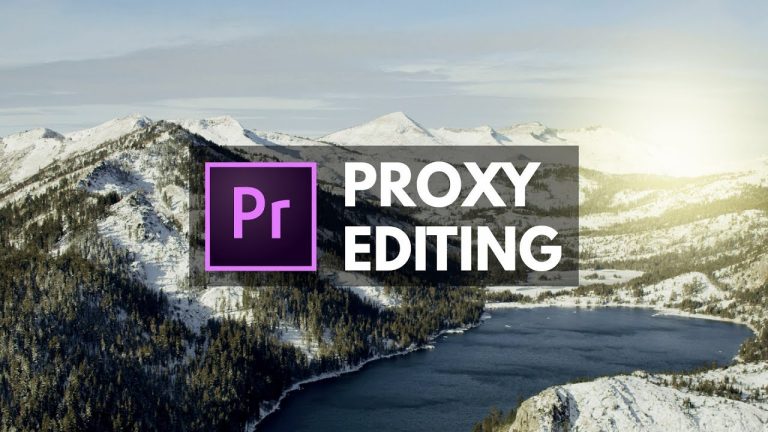
LEARN ABOUT PROXIES AND HOW THEY WILL HELP YOU EDIT FASTER! | In this tutorial, we’ll lay out three different ways to use proxies to enable you to edit massive video files even on the slowest computer!
? ↓ VIDEO GUIDE ↓ ?
01:00 How Proxy Editing Works
03:19 Proxy Method #1 – standard import manual proxies
07:58 Proxy Method #2 – media browser auto-proxy creation
12:00 Proxy Method #3 – custom preset ingest method
15:50 Creating the ingest preset
? Buy the Photoshop Course and Support the Channel → http://bit.ly/28NuwFy
? My Instagram: http://instagram.com/tutvid
? Subscribe for Daily Tutorials → https://goo.gl/DN4Nln
–
In this Premiere Pro video editing tutorial, we will talk all about Proxies in Premiere Pro. This will be a deep dive on three different ways to import and create proxies in Premiere, what proxy files are and why they’re so great, how they can make your editing process faster, as well as why and when you might want to use them. This should be the definitive video that helps you understand proxies, proxy files, and Premiere Pro in less than 30 minutes!
Icons used: https://www.flaticon.com/packs/camera-and-accesories-3
https://www.flaticon.com/packs/cinematography
⚡️ written tutorial here: http://bit.ly/2yKjO10
INSTAGRAM: http://instagram.com/tutvid
TWITTER: http://twitter.com/tutvid
FACEBOOK: https://www.facebook.com/tutvid
SNAPCHAT: tutvid.com
tutvid is a YouTube channel dedicated to creating the best Adobe Photoshop, Premiere Pro, Lightroom, and Illustrator tutorials. My goal is to create the best, most informative, and entertaining tutorials on the web. If you enjoy my videos, the best way to support what I do here is to purchase my course linked above or simply subscribe to the YouTube channel by pressing the red button.
✉️ business inquiries: nate@tutvid.com
–