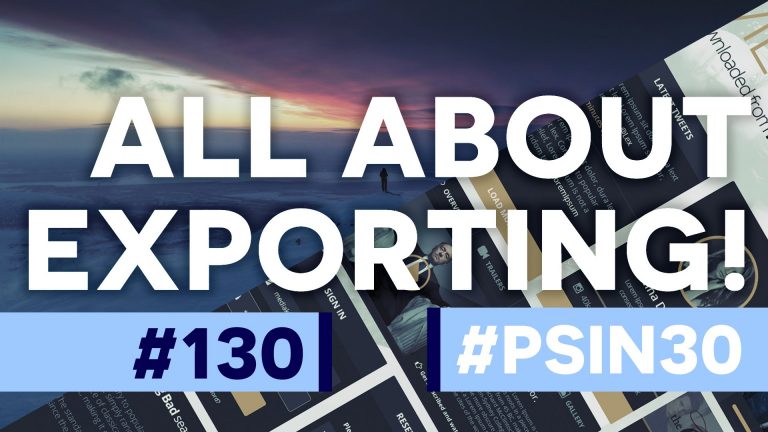
Check out another of my videos: “BREAKDOWN: Select and Mask vs. Refine Edge – Photoshop CC”
-~-~~-~~~-~~-~-
Well you can’t upload and view your PSD online so that means you’ve gotta export or save it out as some kind of file other than a PSD! Photoshop as of the newer CC versions has some incredible and powerful features which will allow you to quickly export multiple files, multiple versions of the same file, only certain parts of a PSD, several artboards, all the artboards, and even save out graphics that are ready for retina web design and application. If you do web and graphic design, you MUST know about this stuff! If you save your photography out to be viewed online, this is the best way to save images out of Photoshop for the best quality! Watch it! Go!
Check out http://tutvid.com for more tutorials!
INSTAGRAM & MORE:
http://instagram.com/tutvid
Tweets by tutvid
https://www.facebook.com/tutvid
https://plus.google.com/+NathanielDodson
SPONSOR(S):
Host your WordPress site with WP Engine! Check out http://tutvid.com/wp-engine for a discount code and all the goodness about this great hosting!